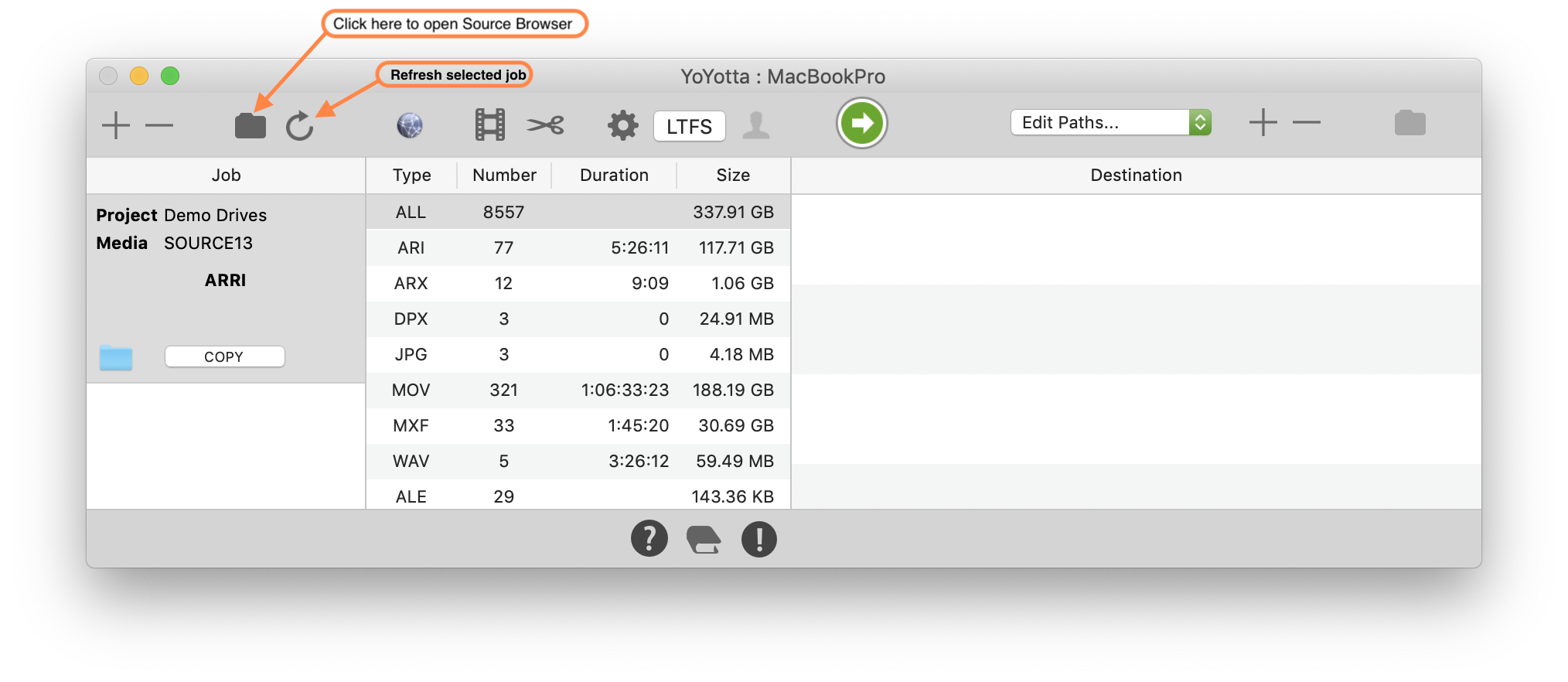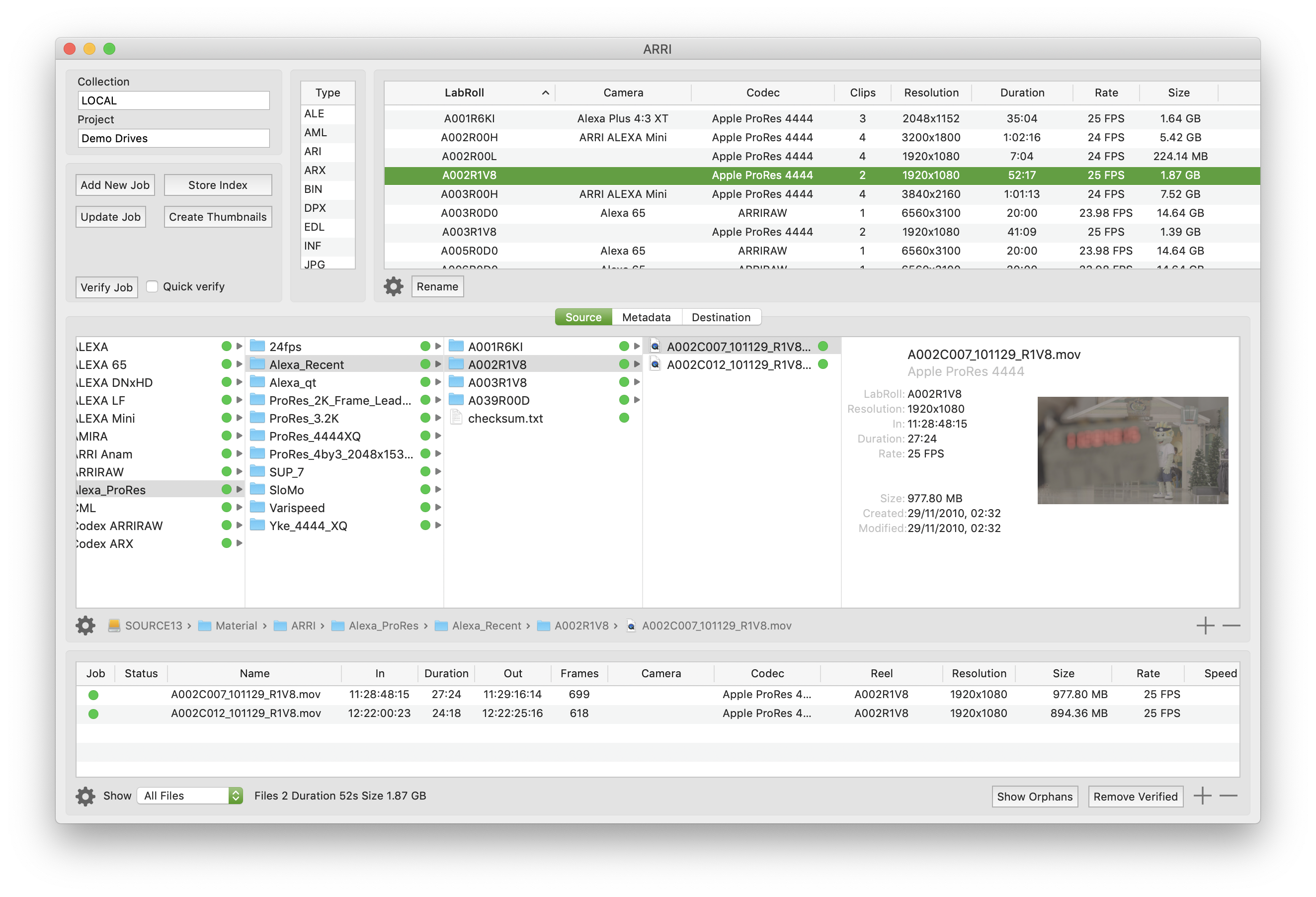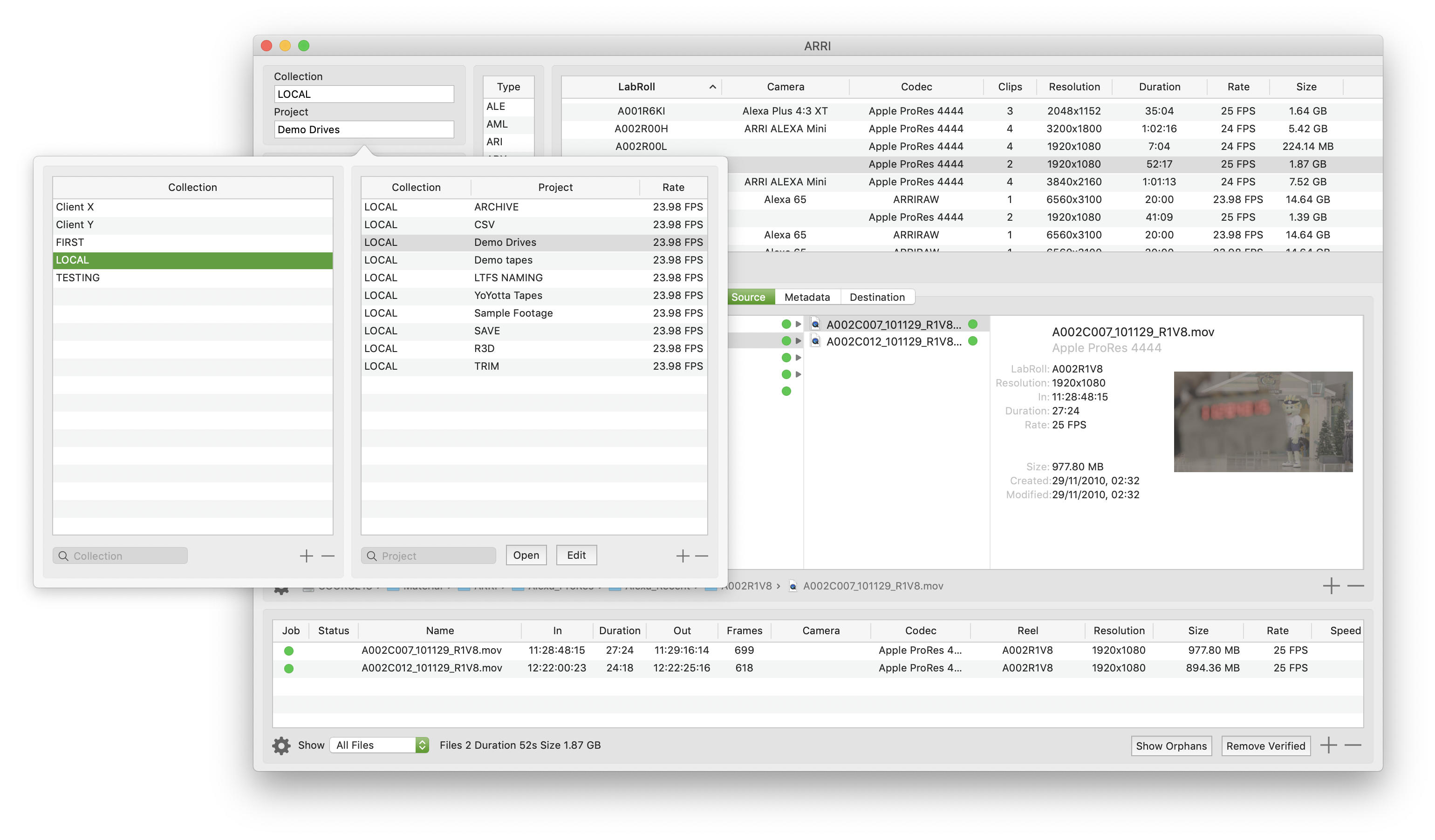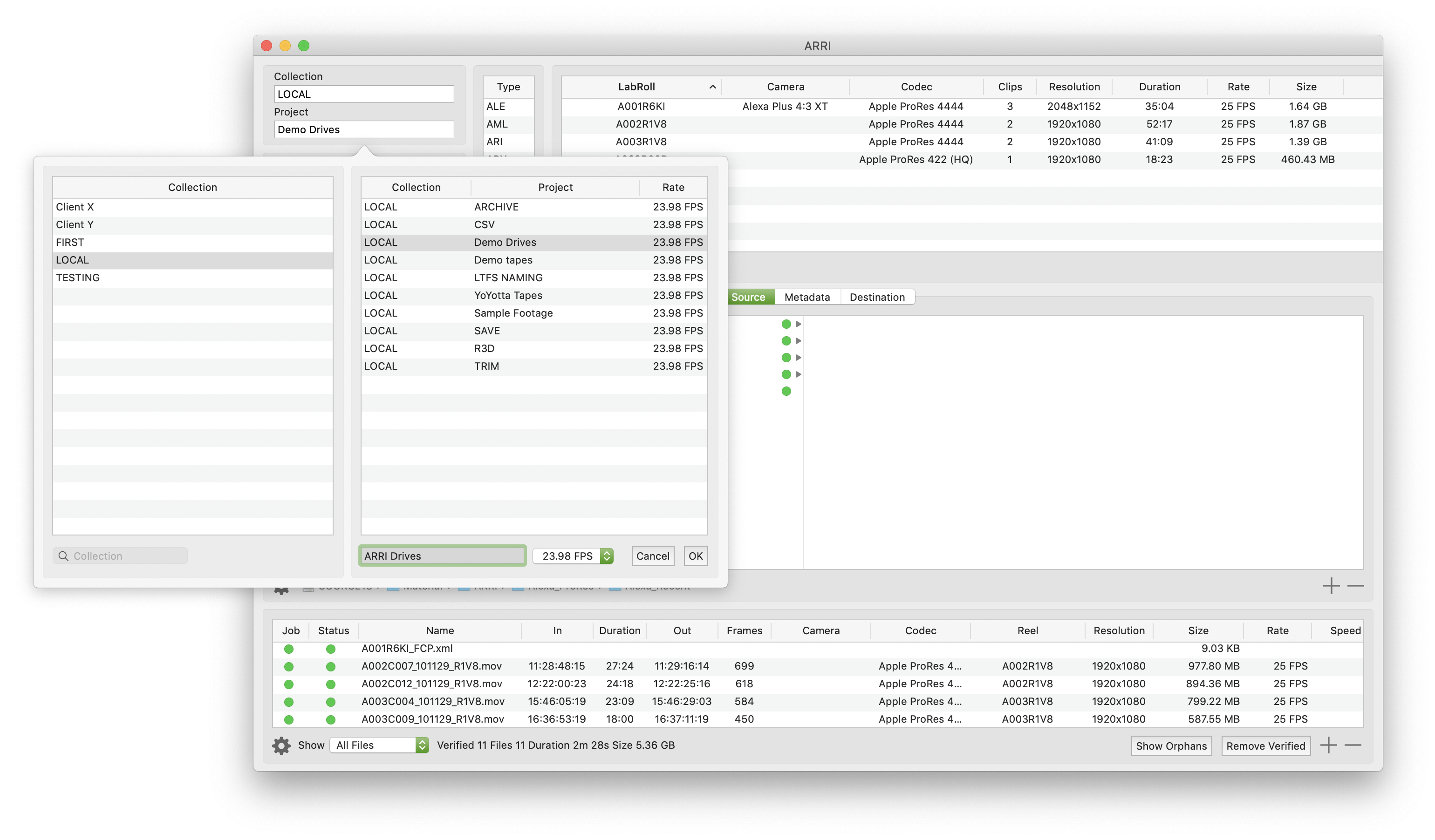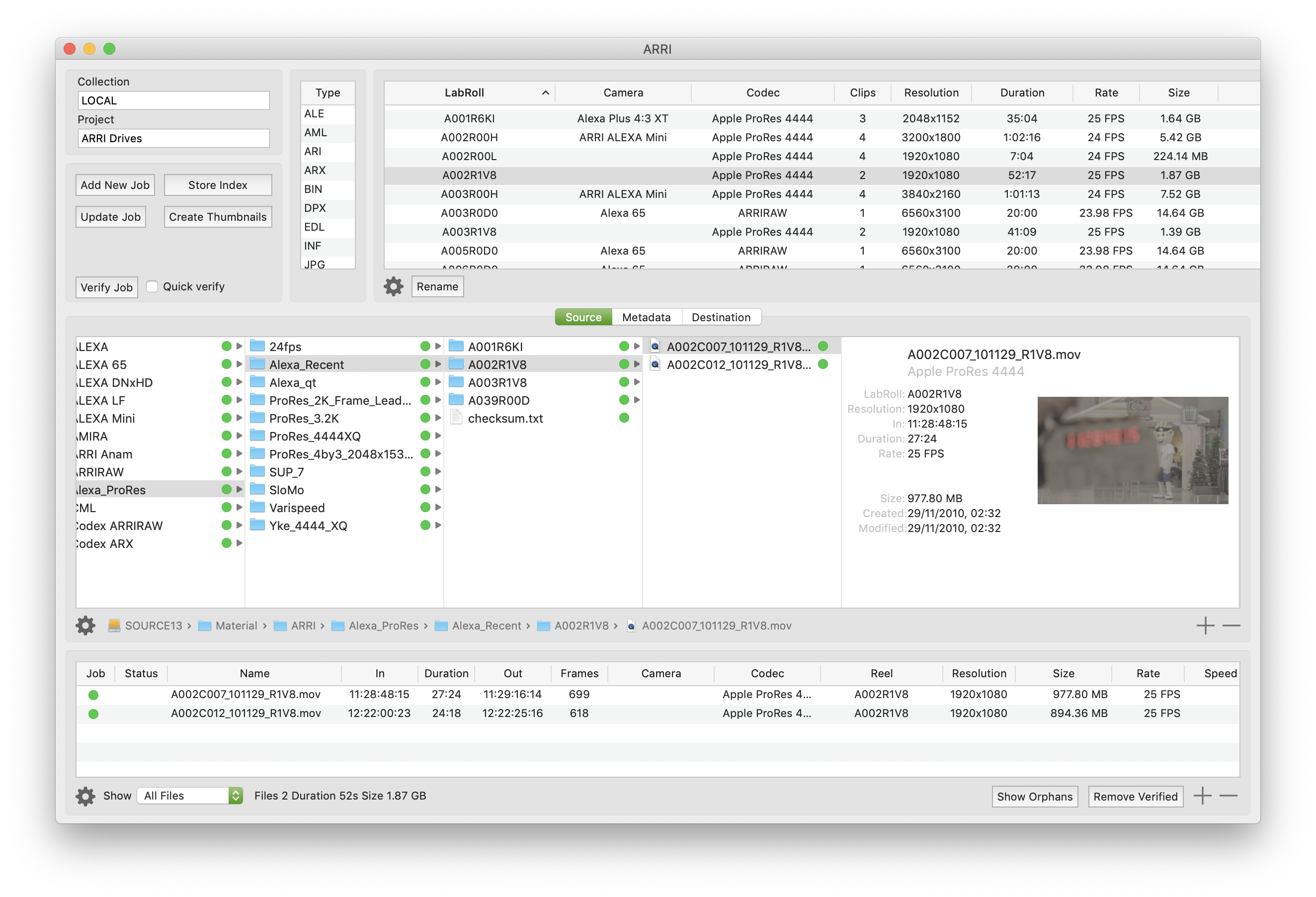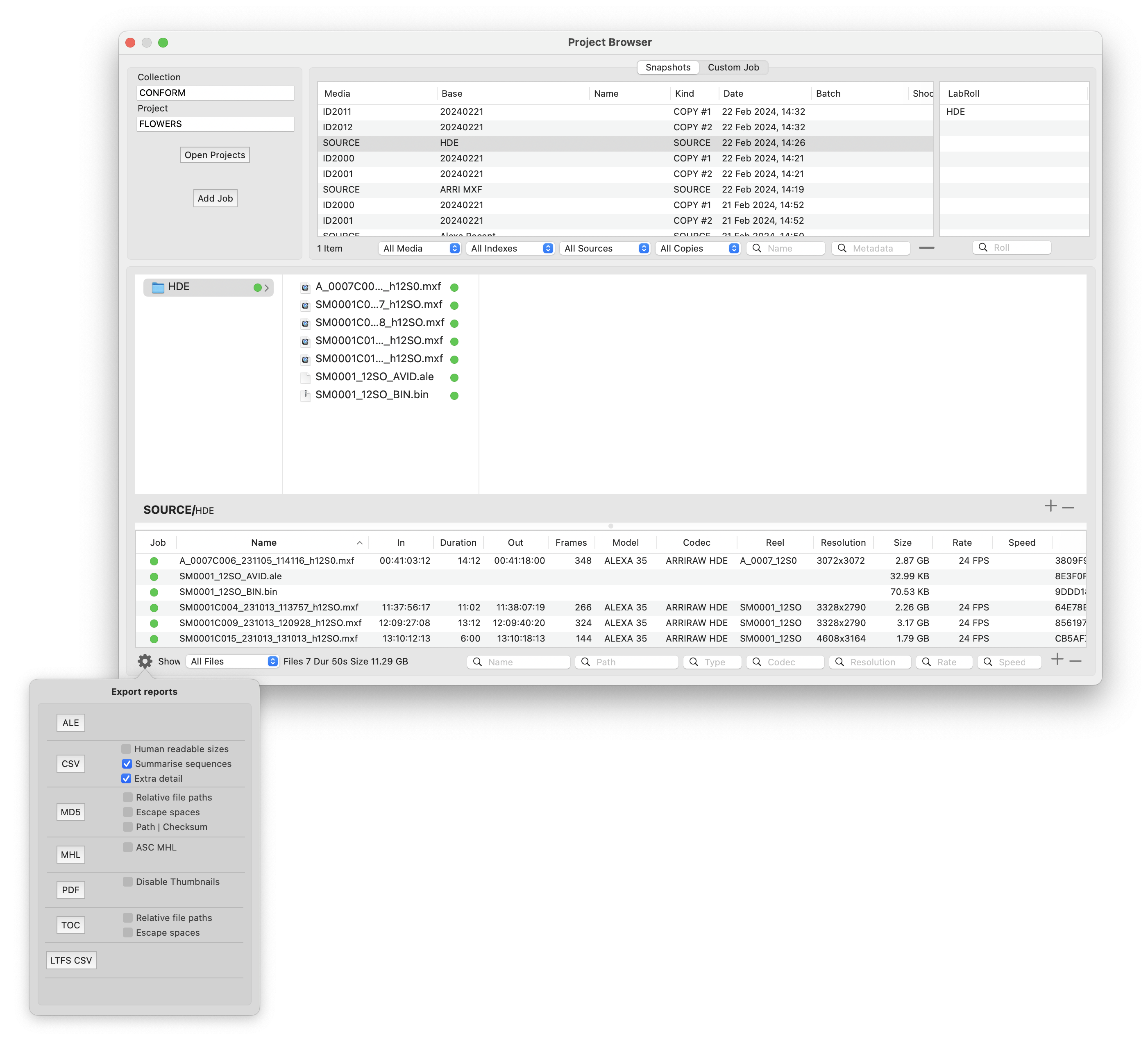Index media and create reports
Normally volumes, drives, folders and tapes are indexed and snapshots are stored in the Project Browser after the copy job completes.
However you can also index drives or tapes and add them to the database without copying them.
Once indexed you can export a report using the Project Browser.