Verifying LTFS tapes
You can reverify a tape at any time to check that the contents match what was written to the tape.
Tapes made with YoYotta do not need a checksum file or database. So you can reverify a tape on any YoYotta system.
You can reverify a tape at any time to check that the contents match what was written to the tape.
Tapes made with YoYotta do not need a checksum file or database. So you can reverify a tape on any YoYotta system.
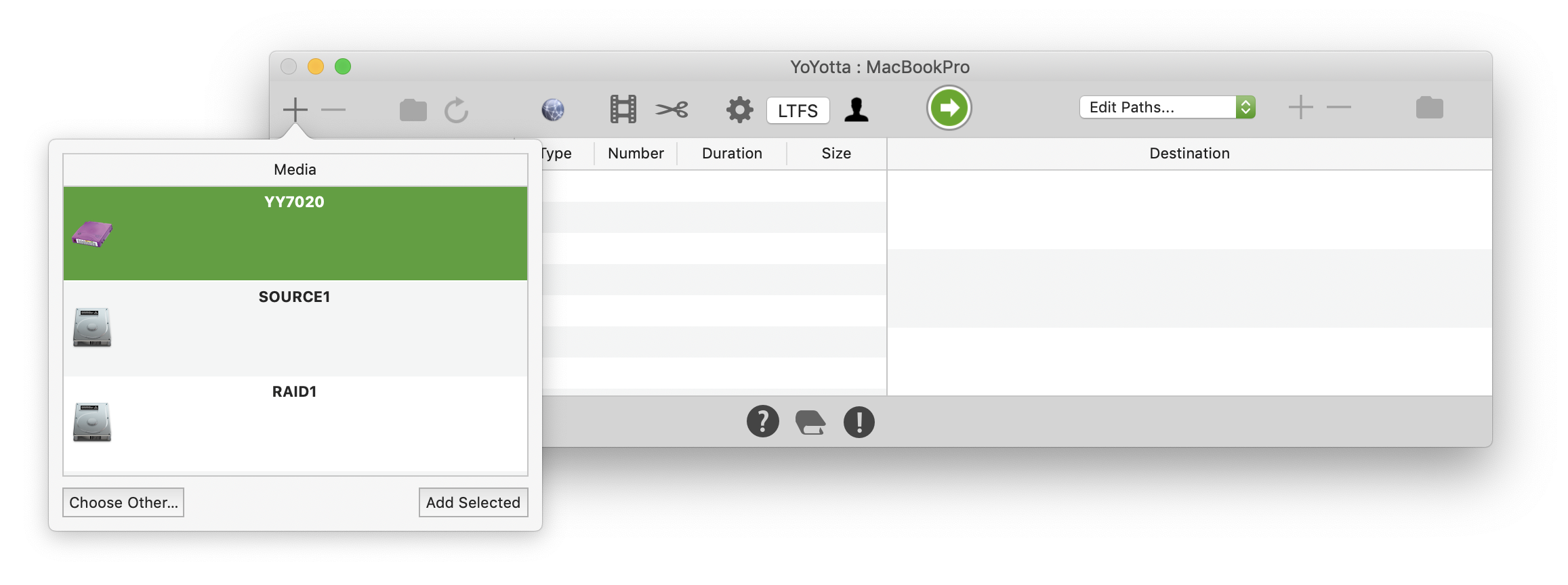
Put the tape into the drive, click +, select the tape and click Add Selected

Click the folder button above the Job table to open the Source Browser. This will automatically mount the tape.
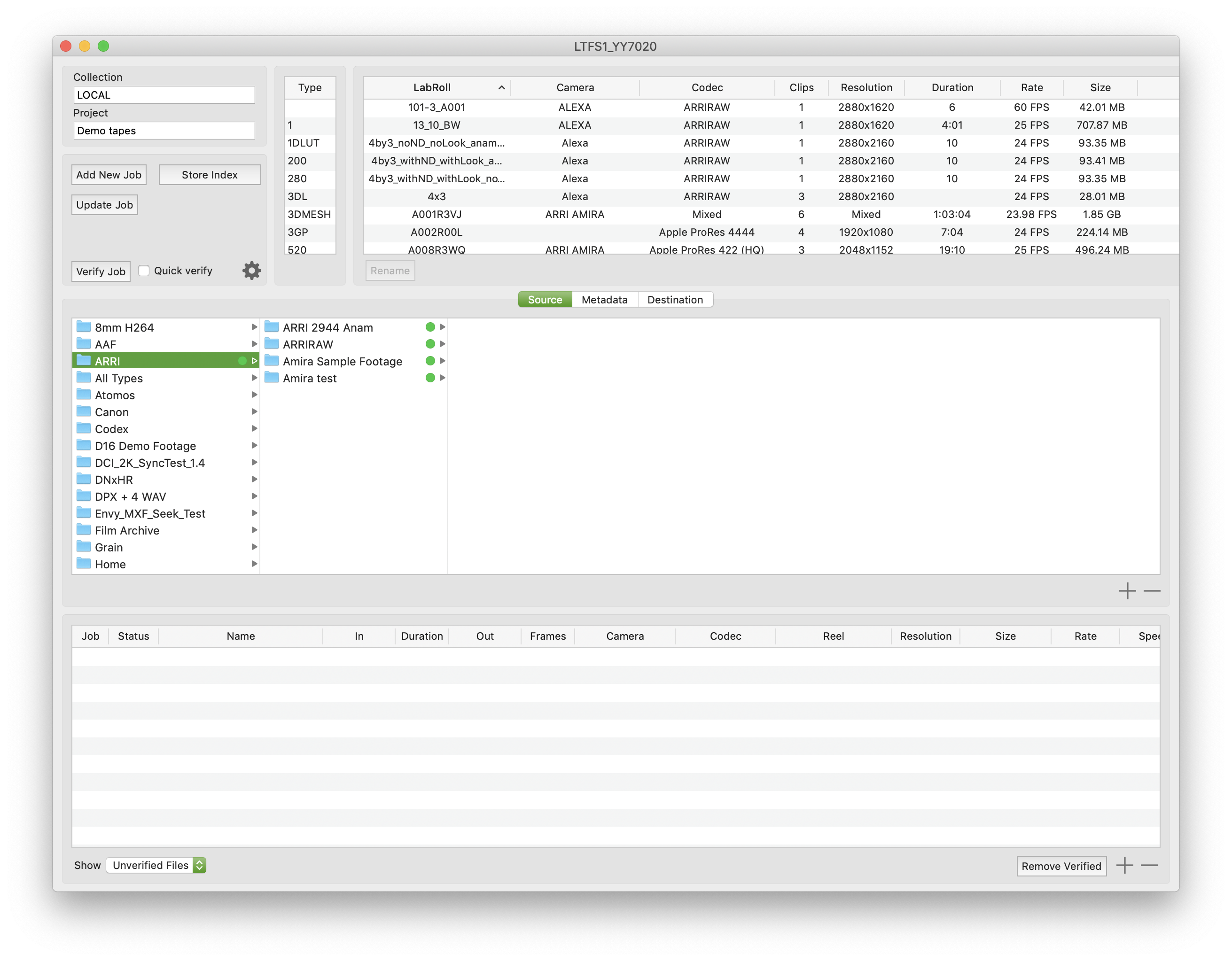
By default all files and folders will be included in the job. Use the + and - buttons to include or exclude folders or files from the verification.
If a Quick Verify mode is enabled, then the job will check every file, but will only verify the unverified files.
If a Full Verify mode is turned on, then every file will be reverified.
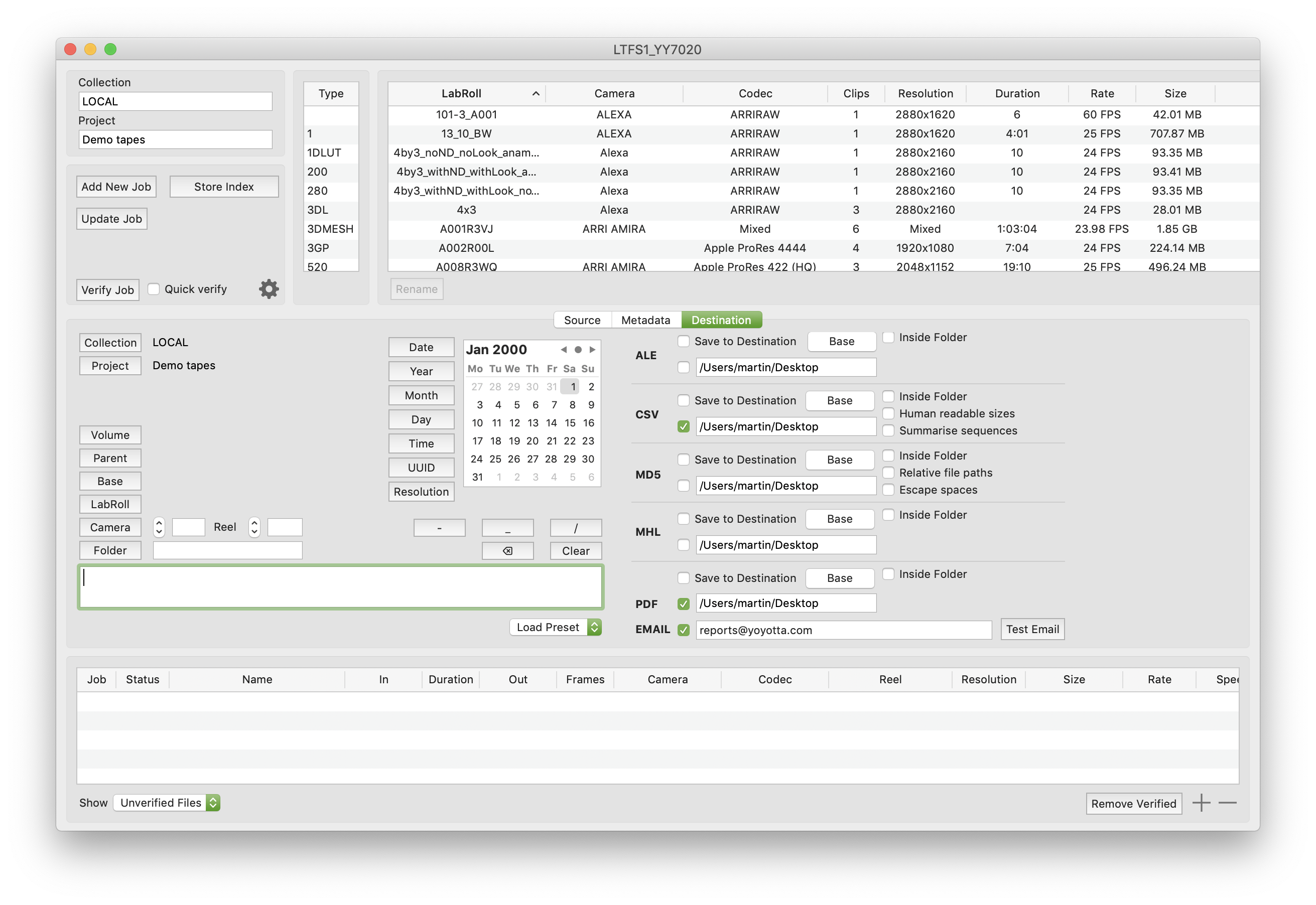
Choose which reports are needed and their location.
Note that save to destination is not available when indexing sources as
there is no destination.
The PDF report or an error report can be sent to one or more email addresses separated by commas.
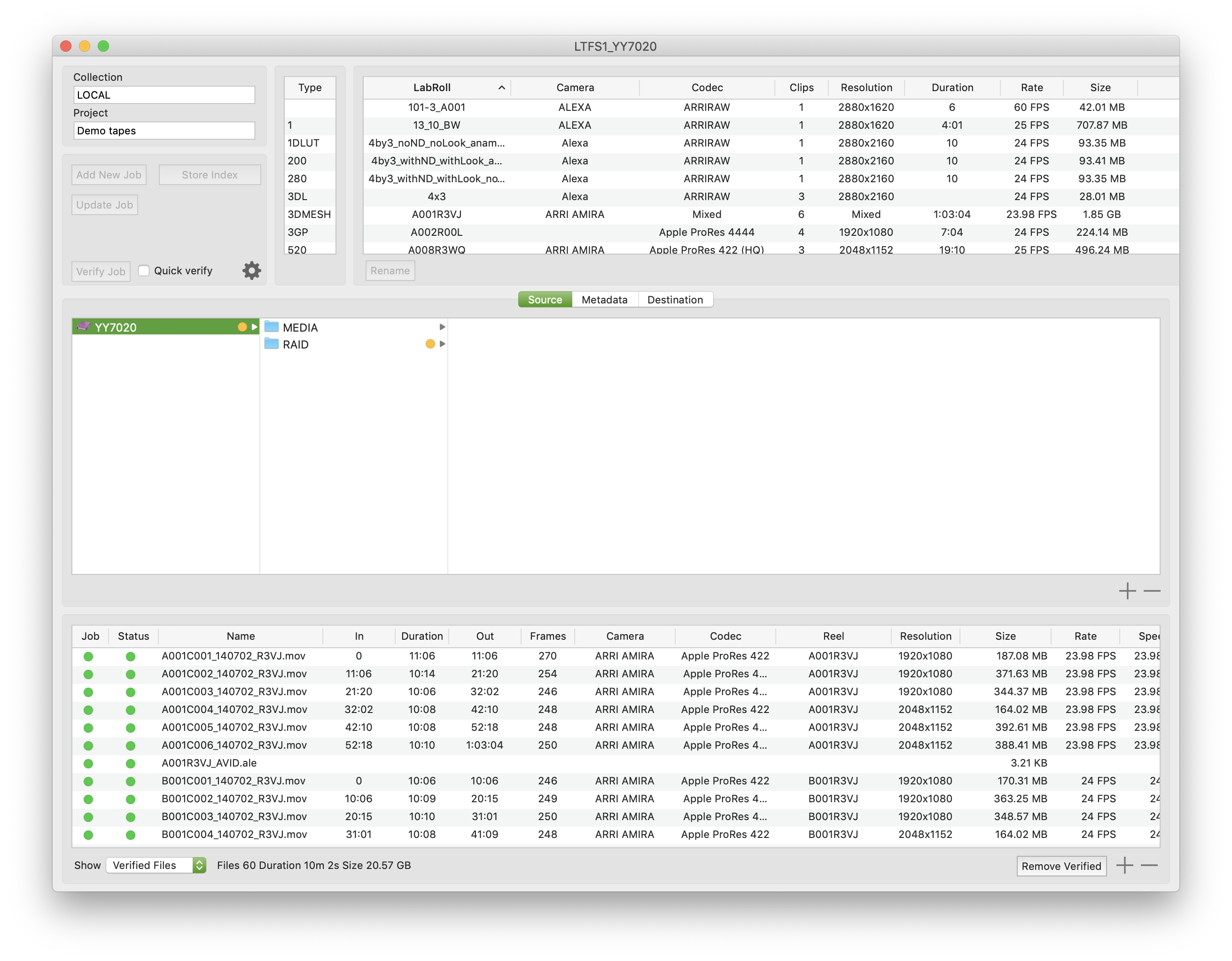
To start the job click Verify Job. As each file is verified the status in the file table will turn green. Use the menu in the bottom left of the Source Browser to show verified or unverified files.
To stop the verification click the red X in the main panel.
When complete click the Store Index to create a snapshot INDEX for the tape. This can then be viewed in the Project Browser, where reports can also be exported.
© 2025 YoYotta Back to Top