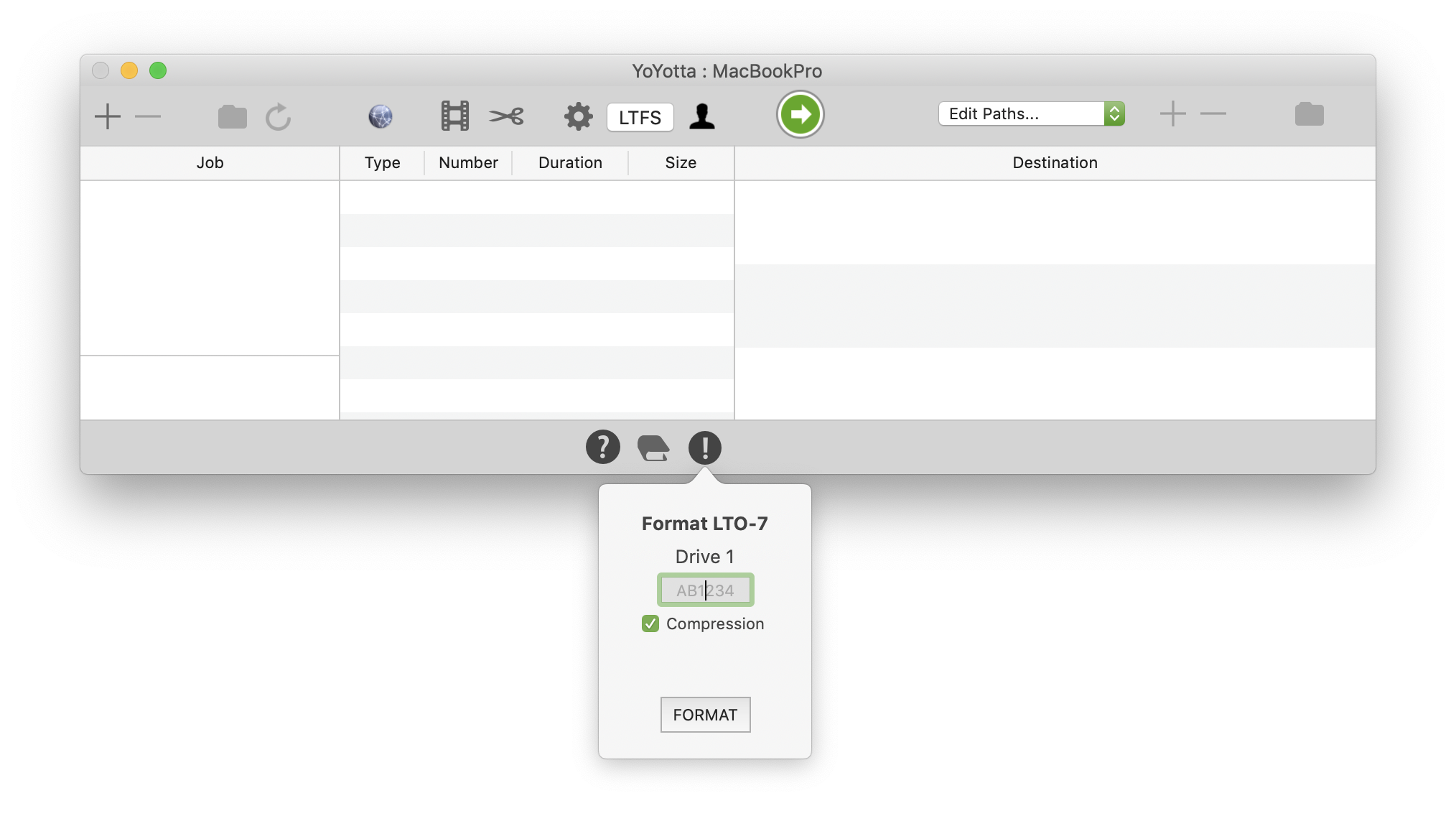
Insert a tape
When using a standalone tape drive blank tapes will be automatically detected and a format panel will appear.
Tape libraries will use the barcode label to automatically format tapes.
Media optimisation will be performed the first time an LTO-9 tape is loaded.
A small c for characterisation will appear on the LED display on the front of a standalone LTO drive.
This process usually takes 40 minutes, but can take up to 2 hours.
LTFS tapes must be formatted with a unique 6 character code, this is the LTO labeling standard. The code can use the letters A-Z and numbers 0-9, for example 123456, ABCDEF, YO1234, 17376A matching the barcode label.
The tape barcode label is 8 characters, which is the user selectable 6 characters with a suffix of L5, L6, L7, M8, L8, L9, at the end to identify LTO-5, LTO-6, LTO-7, LTO-8, LTO-9 or LTO-10 tapes. So 123456L5, ABCDEFL6, YO1234L6, 17376AL7.
This is often referred to as 6+2.
Six user selectable characters allow more than 2 billion unique combinations so do not use longer barcodes. Longer barcodes may be truncated and then the tape label will no longer be unique.
Ensure the last two characters are Ln where n is the tape generation, for example L7, L8 or L9. If this suffix is missing then these tapes may not load when using tape libraries.
Use barcode labels for all tapes, this means that they can be used with an LTO library. Also barcode labels are an easy way to identify tapes.
Do not use the same code for multiple tapes, always use different codes even if making duplicate copies.
Do not use CLN as the first three characters as this prefix is reserved for cleaning tapes.
Always make two copies of all material. One Main and one Safety (or clone) tape.
YoYotta will decode the barcode and show Main or Safety when selecting destination tapes, this can be ignored if you are not using one of the conventions below.
There are three suggested conventions for labelling main / safety tapes.
Odd/Even numbering YT0111, 127633, XTM127 are main tapes and YT0112, 127634, XTM128 are the matching safety tapes.
A-M / N-Z as the 5th letter HRSMDA, HRSMDB and HRSMDC are main tapes, HRSMQA, HRSMQB and HRSMQC are the matching safety tapes. This method allows 4 letter project codes (in this case HRSM) and 13x26 main and 13x26 safety tapes.
A/B as last character ABC12A, YY100A, H2122A, SHOW1A and 12567A are main tapes, ABC12B, YY100B, H2122B, SHOW1B and 12567B are the matching safety tapes.
After formatting it is difficult to change this label, as it is written to the tape and also written to the chip inside the tape cartridge. The easiest way is to reformat the tape using a different code and then rewrite the contents.
If confident using the Apple terminal then you can change the tape label by following these instructions.
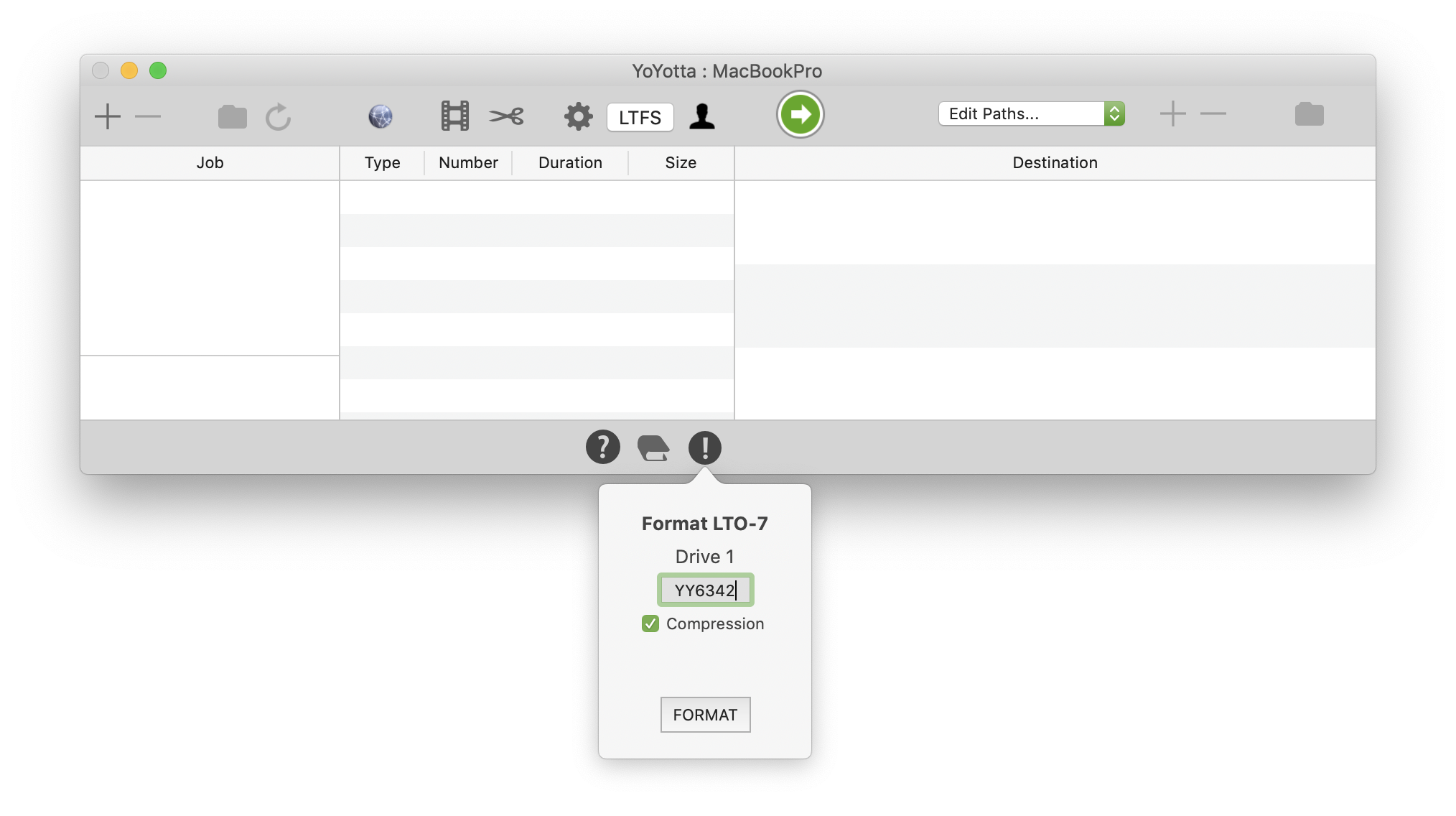
Format the tape
Using tape compression is recommended, internally the LTO drive will compress files that are uncompressed.
Enable compression when formatting in the LTFS panel. The compression is lossless and varies from 1:1 to 2.5:1.
Uncompressed files like ARRIRAW, Phantom CINE, DNG and DPX can see a 10 to 20% space saving and these files will transfer faster.
Virtually all other video files contain compressed codecs like ProRes or H.264 so there won't be any reduction in size, but it's no slower so we recommend leaving compression enabled when formatting all tapes.
Also note that there is no risk in using compression, as the compressed data is written to tape in exactly the same way as uncompressed data and on board hardware does the compress/decompress.
The ratio 2.5:1 allows the LTO vendors to quote a crazy compressed figure of 15TB on LTO-7 and 6TB on LTO-6. This would only be achieved with text or other files that compress easily. We haven't found anyone with that amount of text files !!
Click the format button to start.
The potential compression is unknown until after data has been written, so the drive will always show uncompressed space.
Some studios will ask for tapes with compression turned off, so check the delivery spec before formatting.
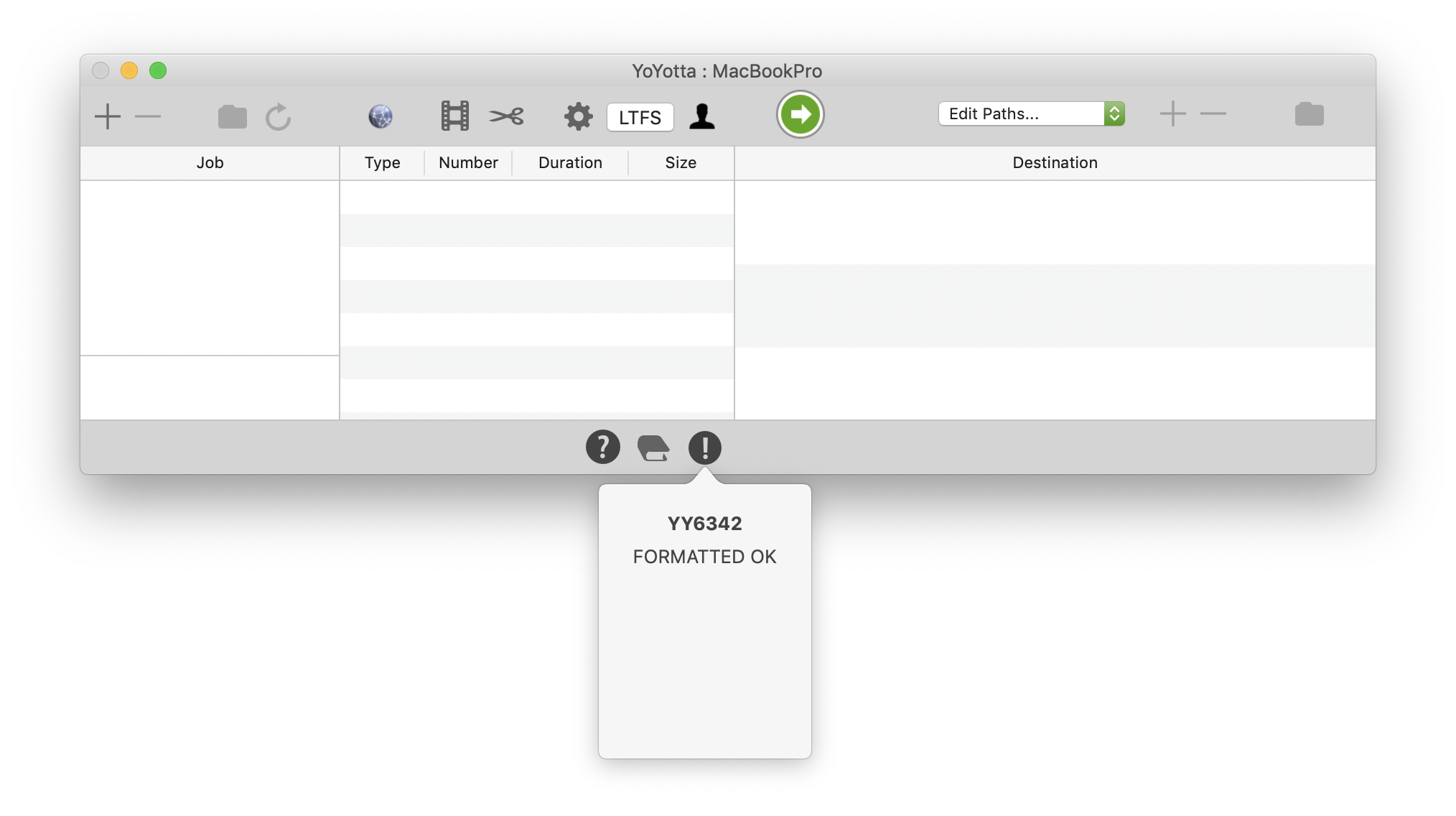
Formatting complete
YoYotta will automatically mount the tape. This will take several minutes.
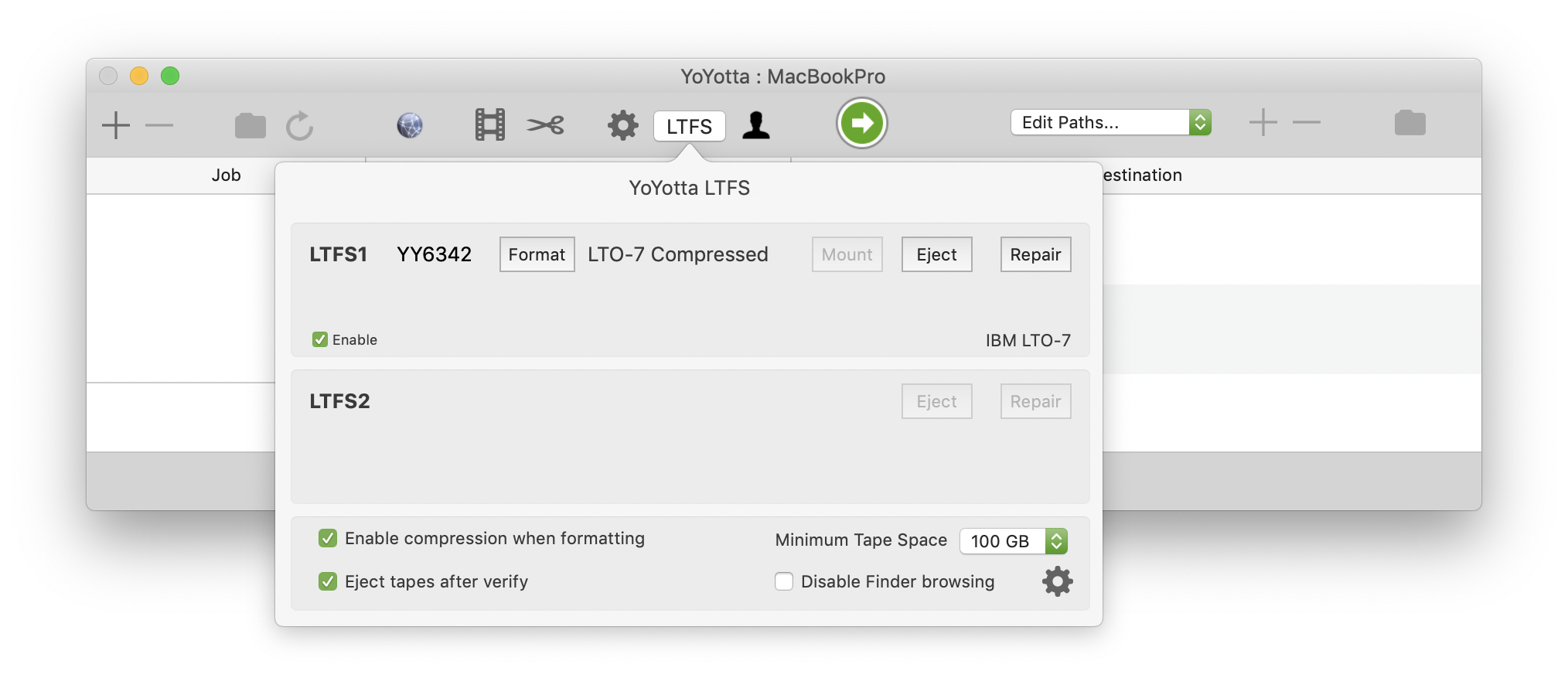
Tape formatted
The tape is now mounted and ready to add as a destination. After use eject the tape.
Then to read the tape insert it into the drive and mount it.
By default YoYotta reserves a minimum of 100GB on each tape, this avoids any problems with tape capacity if files need to be re-transferred. Also it's not a good idea to overfill an LTFS tape. If needed this space can be reduced to 75GB or increased to 300GB or 500GB. The reason for increasing this would be to allow small amounts of related files to be added to the tape in the future. Also some studios require a larger space to be left on tapes when delivering camera footage.
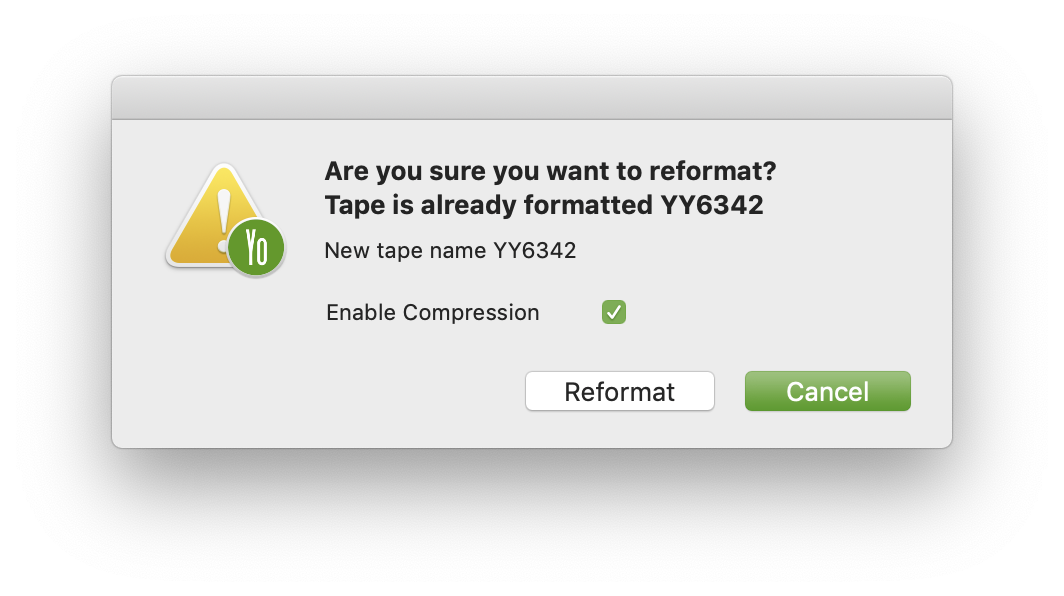
Reformatting tapes
Click the Format button in the LTFS panel to reformat a tape. Deleting folders from the tape does not recover space. To remove all data and reuse the tape, then it must be reformatted.
YoYotta detects that the tape is already formatted and warns before allowing reformatting.
Unformatting tapes
Occasionally you may want to unformat a tape, for example you may need to change the barcode label. Or the tape may have been written with TAR or another format.
Hold down both the control and option/alt keys and click the Format button. This removes the second partition and the LTFS headers so the tape will appear as a new blank tape.
Note that the tape health and usage statistics cannot be reset.
Do not use a magnetic tape eraser to erase tapes, as this will remove the tape timing tracks making them unusable.