Move or Uninstall License
A YoYotta license can be installed on one Mac at a time. The license can be moved as often as needed.
Follow these instructions to uninstall your license, for use on a new Mac.
The old Mac must be online to uninstall a license.
Please uninstall the license before reformatting or disposing of the Mac.
After the license has been uninstalled the YoYotta app can still be used on the old Mac to browse projects, export snapshots and generate reports.
However it will not be possible to run new jobs.
Even if the old Mac has been reformatted, just download the demo and then follow the instructions below to uninstall the license
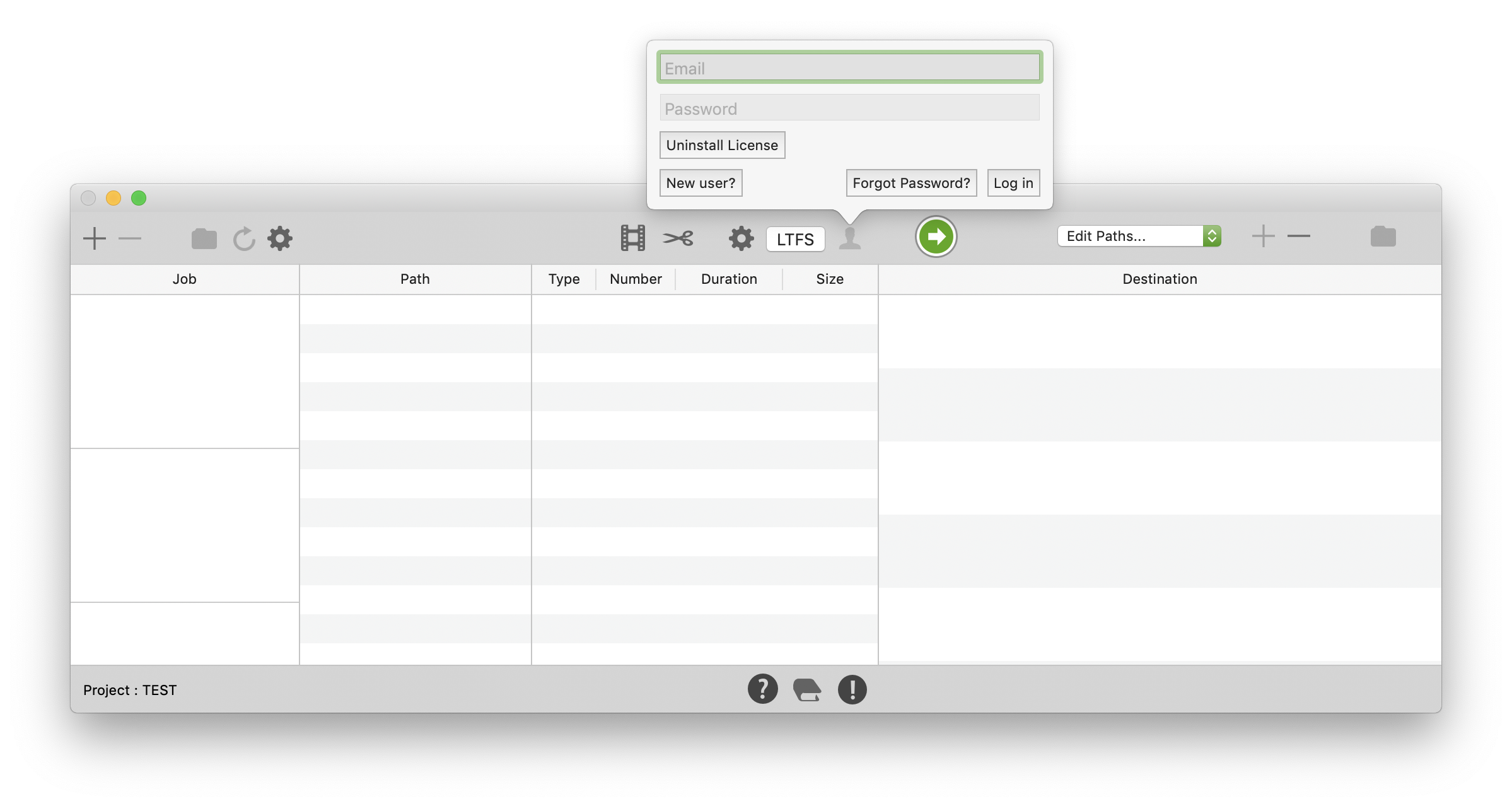
No need to log in
Locate the computer that you want to stop using.
Ensure it is connected to the internet.
Download and run YoYotta on this computer.
Click the Login button and you will see this panel.
Click Uninstall License to remove the license.
Then make sure you click the Confirm button.
Now the license can be installed on another machine.
If this is not shown then click Log Out and open the panel again.
Click here to see how to Install YoYotta on another Mac.
Click here to see how to move the database to another Mac.
If you have any problems please contact support@yoyotta.com.
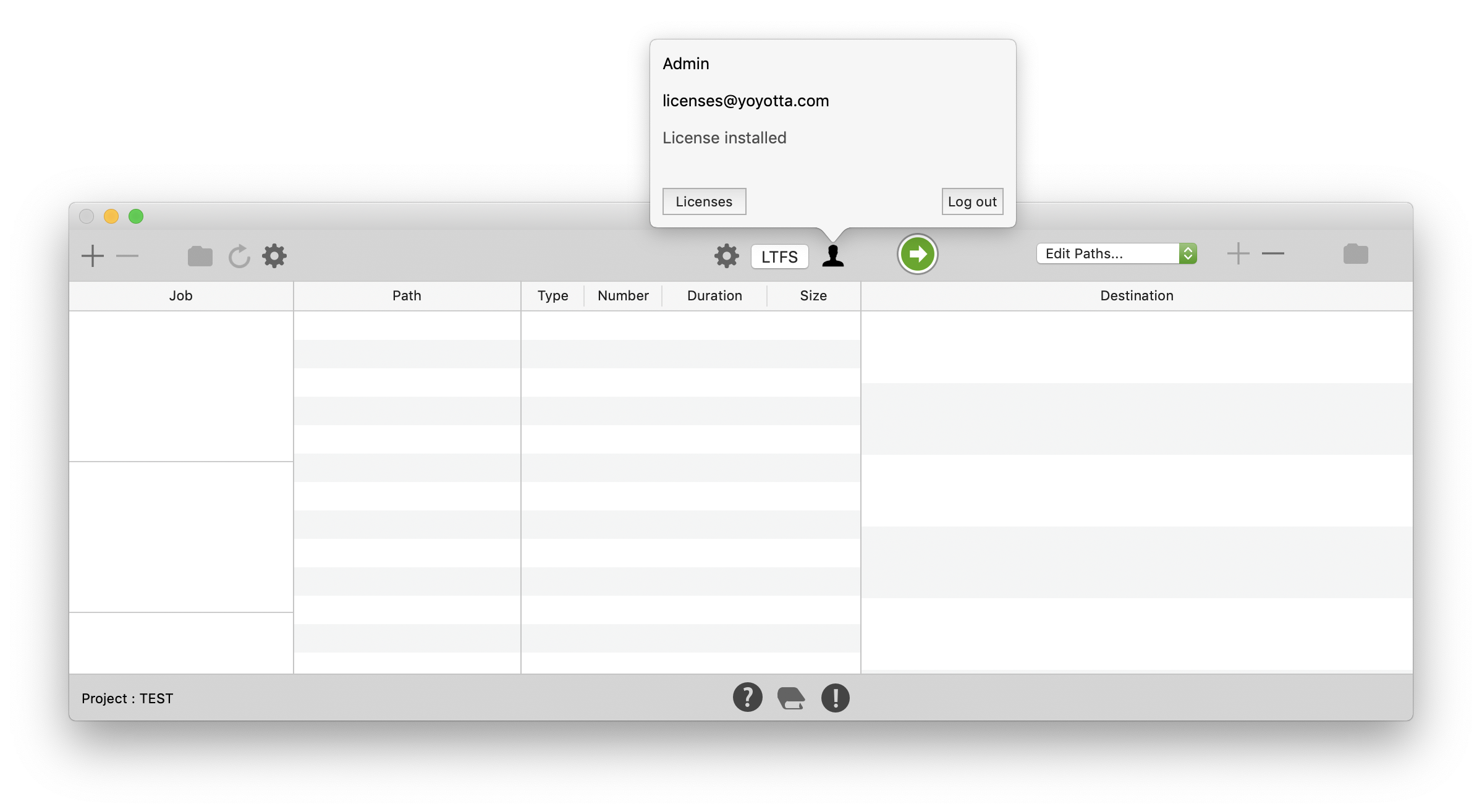
Or login and check Licenses
Run YoYotta on the computer that you want to stop using.
Open the login panel on the Mac that you want to uninstall, if you are logged in then you will see this panel.
Click Licenses.
If the Mac has been reformatted, just download the YoYotta demo, login and uninstall
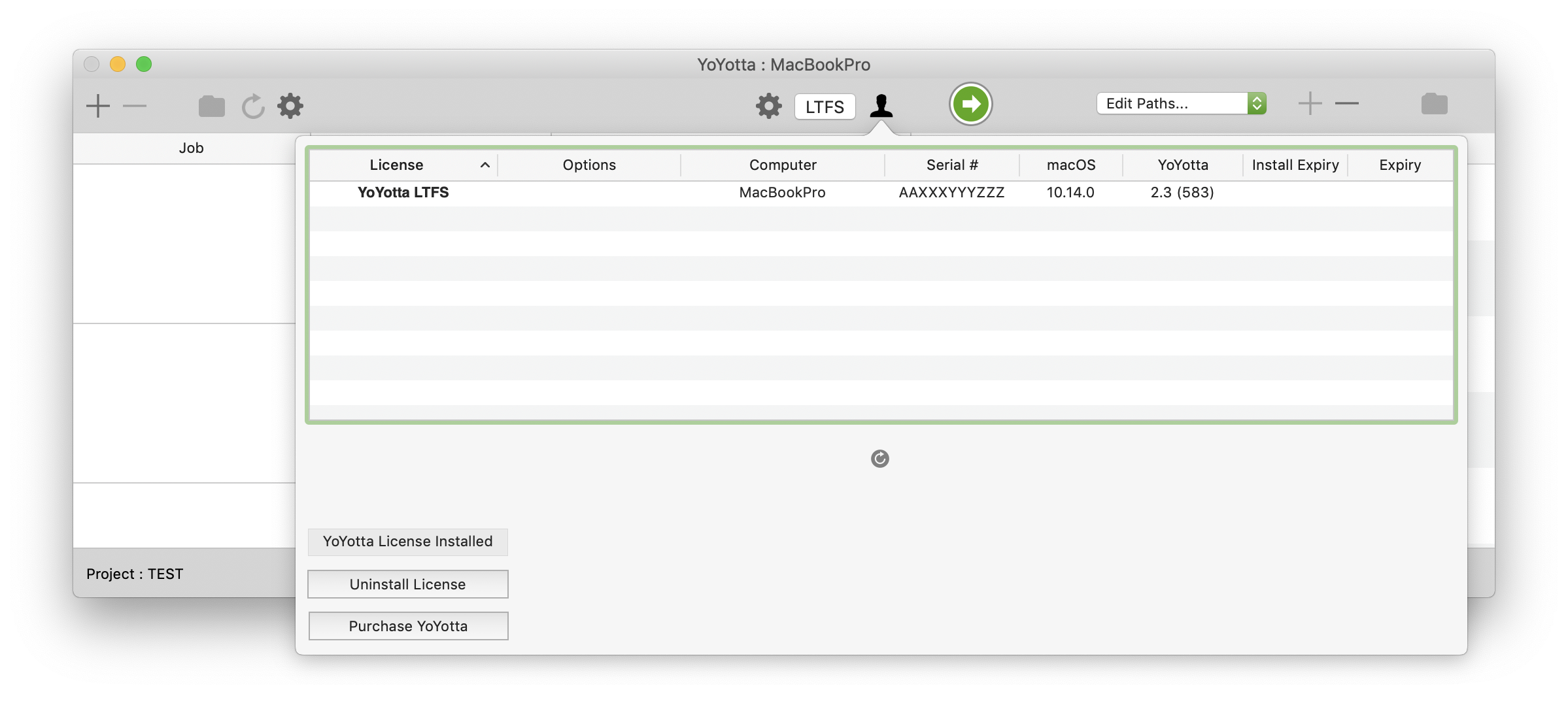
License panel
All the licenses are shown along with the name of each Mac.
Locate the Mac and login.
Then to uninstall the license click Uninstall License.
The button will change to Confirm ? Now click the button again.
Now the license can be used on another machine.
Click here to see how to Install YoYotta on another Mac.
Click here to see how to move the database to another Mac.
© 2025 YoYotta Back to Top