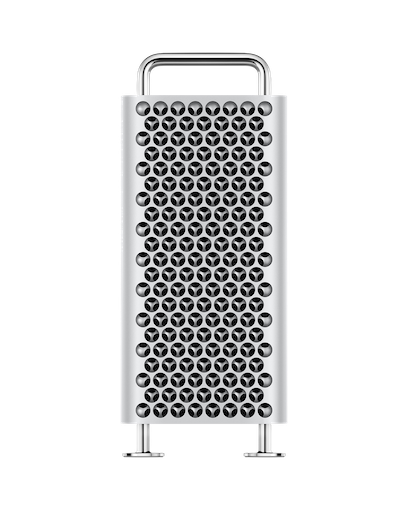Which Mac ?
YoYotta runs on all Apple silicon or recent Intel Macs. Find the best Mac for your workflow
Apple silicon Macs
M1 to M5 MacBook Air, MacBook Pro, iMac, Mac miniWhen Apple silicon was first launched we tested YoYotta running on an M1 Mac mini together with an LTO library and four LTO tape drives, also a system setup with eight standalone LTO tape drives. Archiving and restoring all worked at full speed. Plus they run cool using a fraction of the power of the older Intel Macs.
So assuming that the Mac has enough ports for your workflow then any Apple silicon Mac will work well with YoYotta.
The Mac mini can be configured with 10Gb Ethernet, this is recommended for fast connectivity to NAS devices.
Note that whilst flexible, shared NAS storage has performance limitations when being used by multiple computers or more than one job.
So when archiving multiple jobs simultaneously look at using several direct attached Thunderbolt RAIDs like the Symply SPARK RAID systems.
Mac mini M4 Pro
The Pro is a great addition to the Apple Mac range and a perfect fit for YoYotta v4 systems with multiple LTO libraries or multiple LTO tape drives.
The M4 Pro chip offers more memory and system bandwidth and also Thunderbolt 5 ports. So this Mac is future proofed to work with TB5 high speed SSD storage and TB5 to 100GbE ethernet adaptors.
Like the standard Mac mini the Pro can be configued with 10Gb Ethernet, this is recommended for connectivity to 10GbE NAS devices.
Mac Studio and Mac Pro
Lots of connectivity and power, get the entry level Max model as the performance of the Ultra isn't needed.
However we think it's best to use these Macs with your creative apps, rather than as an archiving machine!
Memory
Apple silicon Macs with 16GB RAM are fine for YoYotta, however you may want to open Activity Monitor on your current Mac to see how much memory your large YoYotta projects and also other apps are using.
The current YoYotta project is loaded into memory so don't make it too large with hundreds of media snapshots. Instead create a new project.
Summary
Get an Apple silicon Mac with a minimum of 16GB RAM, 512GB SSD and if available 10Gb Ethernet. If using high speed storage, running multiple jobs at once and using multiple LTO drives look at more RAM.
macOS will need software drivers for SAS and FibreChannel interface cards and Thunderbolt LTO drives.
Thunderbolt units have a SAS LTO drive inside, so they will need a SAS driver.
Some SAS interfaces might not have Apple silicon drivers. So you will need to check with the manufacturer and also test all your other hardware with an Apple silicon Mac to ensure that it all works.

Intel Macs
The Intel i7 processors are preferred over the i3 and i5 models.
2018 Mac mini
The 2018 Mac mini is good offload and archive station for YoYotta software. The Mac mini has four Thunderbolt 3 ports plus two USB3 ports.
AGet 16GB RAM and 256GB or 512GB SSD. The larger SSD allows for use as a scratch volume.
When working with multiple LTO drives we recommend the i7 model.
With large projects, then the faster i7 with 32GB RAM makes sense.
Connect a Sonnet Thunderbolt enclosure with an ATTO SAS or FC card to control one to eight LTO tape drives or an LTO Tape Library. With the Apple adaptor you can also connect Thunderbolt 1 and 2 devices.
Don't forget the optional 10Gb Ethernet port if using a NAS or network with 10Gb connections.
Intel MacPro
For YoYotta workflow then as mentioned above the Apple silicon Mac mini works well, so the RAM and PCIe card expansion of the MacPro is rarely needed.
The 2019 MacPro has Thunderbolt ports and internal PCIe slots. Connect LTO drives using an ATTO SAS card in one of the slots or in an external Thunderbolt enclosure. We would suggest 32GB RAM.